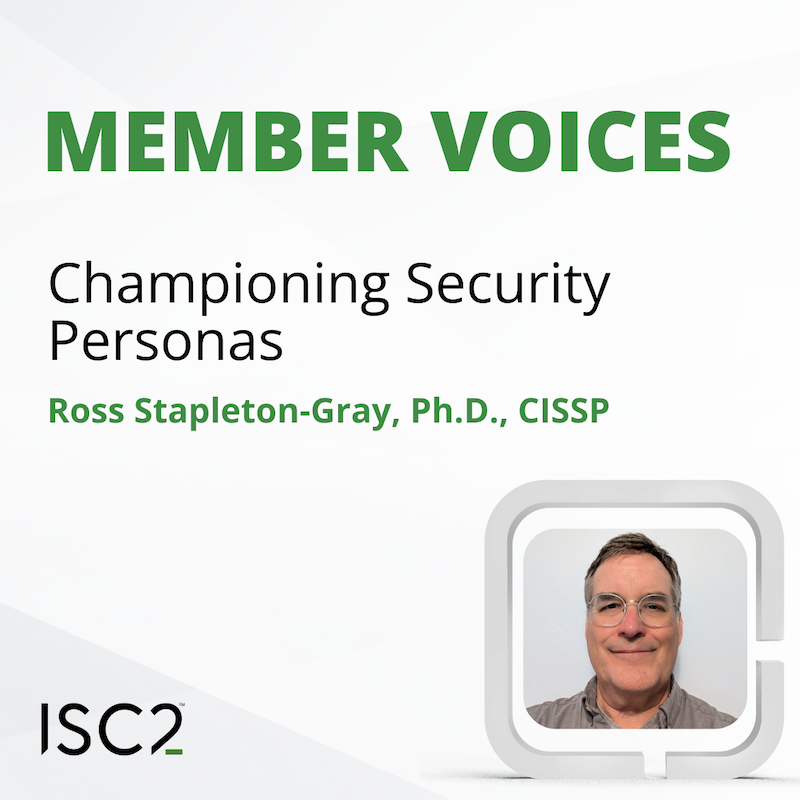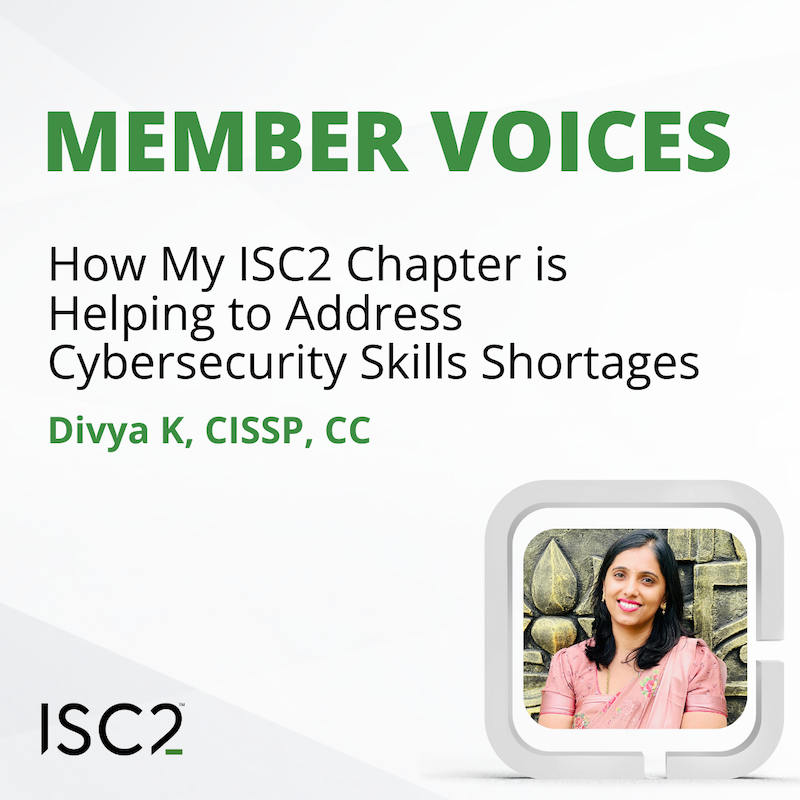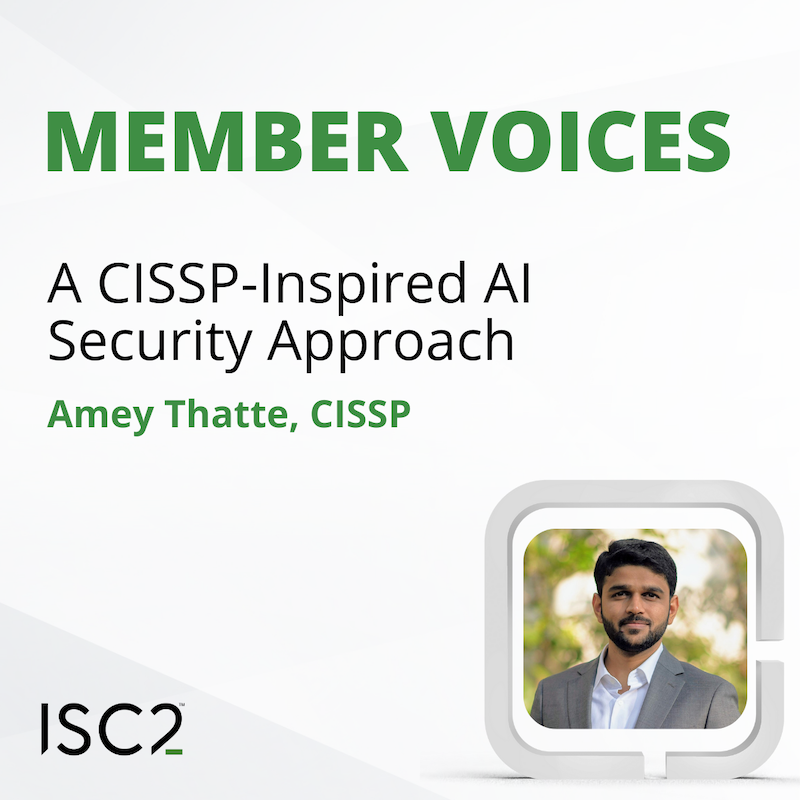By Chahak Mittal, CISSP
By Chahak Mittal, CISSP
Windows Event Viewer is a built-in tool in the Windows operating system that allows users to view and analyze system events and logs. It provides valuable information about various aspects of the system's operation and health, including security, application, and system events. However, many users wonder if the default settings and event types in Event Viewer are sufficient to obtain meaningful data. In this article, we will explore whether the default settings in Windows Event Viewer are good enough or if additional customization is necessary for more insightful information.
Default Event Types and Verbosity
The default event types and verbosity level set in Windows Event Viewer serve as a starting point for monitoring system events. The defaults provide basic information about critical events such as system errors, warnings, and security-related incidents. These defaults also ensure that important events are captured and can be reviewed later.
However, when it comes to understanding the complete picture and delving deeper into specific areas of interest, relying solely on the default settings may not be sufficient. Windows Event Viewer offers a wide range of event types that can be enabled or disabled based on individual needs.
Customization and Enabling Additional Events
To extract more meaningful data from Event Viewer, users can customize
the event types and enable additional events relevant to their specific
requirements. For example, events such as ScriptBlockLogging (event
4014) and Successful Login (event 4624) can provide valuable insights
into the activities occurring on the system.
Enabling specific events or traces can be done through local Group Policy Objects (GPOs) or by creating custom views in Event Viewer. Custom views allow users to filter events based on specific criteria, such as a specific time frame or application crash events. This filtering is important, narrowing down the focus and providing more targeted information for analysis.
Utilizing Additional Tools
In addition to customizing Windows Event Viewer, there are several other tools that can enhance the monitoring and analysis of system events. These tools offer advanced features and capabilities beyond what Event Viewer provides as standard. Here are a few examples:
-
PowerShell Logging: Enabling PowerShell script logging can provide valuable insights into script execution and help identify potential security risks or suspicious activities related to PowerShell usage.
-
Sysinternals Suite: The Sysinternals Suite, developed by Microsoft, offers a collection of powerful tools for monitoring and troubleshooting Windows systems. Tools like Process Monitor, Process Explorer, and Autoruns can provide detailed information about processes, file system activity, and system startup.
-
ELK Stack: The ELK Stack, consisting of Elasticsearch, Logstash, and Kibana, is a powerful open-source platform for collecting, analyzing, and visualizing log data. By integrating Windows Event Logs into the ELK Stack, users can centralize and analyze event data in a more scalable and flexible manner.
-
Event Log Forwarding: Windows Event Log Forwarding allows organizations to forward event logs to a centralized server for aggregation and analysis. By consolidating event logs from multiple systems, administrators can gain a holistic view of system events and detect patterns or anomalies more effectively.
-
Windows Performance Monitor (Perfmon): Perfmon is a Windows tool that allows users to monitor and analyze various system performance counters. It provides insights into CPU usage, memory utilization, disk activity, and network performance, helping identify performance bottlenecks or resource constraints.
-
Sysmon: By integrating Sysmon into the monitoring infrastructure, users can gather a wealth of additional data beyond what is available in Windows Event Viewer. Sysmon provides a broader and more detailed view of system events, enhancing the overall visibility and understanding of system activities.
Conclusion
While the default event types and reporting detail settings in Windows Event Viewer provide a basic level of monitoring and awareness, they may not be sufficient for comprehensive analysis or in-depth investigations in isolation. Customization of event types, along with using additional tools such as PowerShell logging, the Sysinternals Suite, the ELK Stack, Event Log Forwarding, Perfmon, and Sysmon, can greatly enhance the richness and depth of data collected.
By incorporating these tools into the monitoring infrastructure, organizations and individuals can gain a deeper understanding of system activities, improve their ability to detect and respond to critical events effectively, and enhance overall system security and performance.